Sometimes, my internet is slow – or some website work and others don’t.
This could be a result of your DNS servers that your ISP uses to lookup domains.
Here’s a Video I posted on my YouTube Channel.
DNS is a set of instructions that tells the internet what domain is to be referenced when an IP address is called
DNS servers act sort of as a switchboard. Since communications across the web work by referencing IP addresses, DNS servers “serve” to interpret which IP address belong to which domains.
When you’re browsing the internet and type in a domain name, the browser references specific servers that your ISP designates as the “Look Up” people:
Example dialogue between your browser and a DNS Server:
Browser: “yo! what’s google.com’s IP address?”DNS server: “74.125.196.113”.Browser: Cool, cool – can you ring em up? I want to see what’s happening with them today?DNS server: Yep – here ya go….or alternate ending –DNS server: Yo – somethings up with their server bro – cuz nobody is answering.
So what does this have to do with your Connection speed? Well, if you’re current DNS Servers are slow, you don’t have to be stuck with the ones that your server provides for you. You can use different DNS to get better performance…. and I’m gonna show you how to do it.
I found a sweet utility called “Name Bench” that you can download for free and run. This will do a search of a bunch of DNS servers and rate them as far as traffic and accuracy. Then give you a recommendation on which ones are the fastest, closest and best for you to use.
So we go ahead and run this and find that we can get much faster response from these other DNS servers!
Now all you have to do is login to your router setings, change the DNS routing instructions with 1 quick step and you’re off to quicker speeds.
How do we do this:
- login to your router – if you’re not sure of your routers address, go to the start bar, type cmd and ipconfig and look for the number following “default gateway”
- go back to your browser and type that number into your address bar.
- depending on what type of router you have, will vary, but you want to look for Domain Name Server settings – this is typically set to “get from my ISP”
- tick the radio option to use “customized servers” or something like that.
- Apply your settings
Now note that since these are free they could change and one day you could come in and have no internet – just have a little sticky note on your monitor that something like – hey check the DNS stupid! or whatever to save yourself from wasting an entire day.
I’ve also switch the dns, then switched it back and increased speed (sort of like resetting the DNS server that my ISP uses).
Check out my YouTube Video that shows you how to do this step by step.
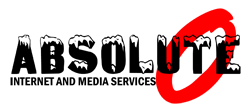
Leave a Reply