| To set up your email for use in the Netscape Browser pull up Netscape and click on the 'Edit' tab directly below the header bar.

Once the drop down menu appears click on the word 'Preferences'.
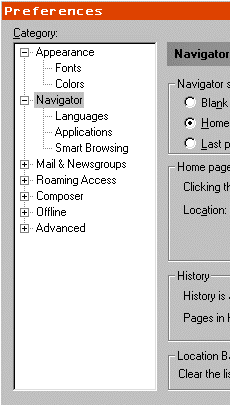
The 'Preferences' box will appear with the word Navigator already highlighted.
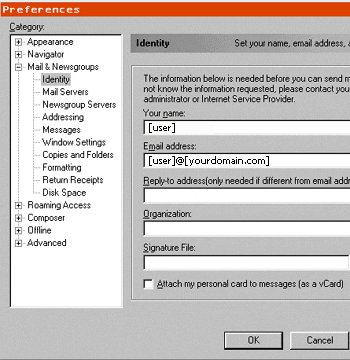
Double click on the 'Mail and Newsgroups' tab and then highlight identities with a single click. Enter the name you wish to appear next to your user name when sending email in the 'Your Name' box and your email address or user name as it is also referred to as in the following box.
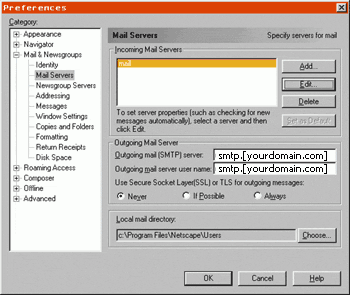
Next, click once on 'Mail Servers' in the left hand column. For the moment we'll ignore the Incoming Mail Servers and finish the Outgoing first. You're outgoing mail (SMTP) server is mail.[yourdomain.com] and the user name is the same as your email address without the '@[yourdomain.com]'. The local mail directory is pre-set by Netscape and there is no need to change it.

Now, highlight the word 'mail' under Incoming Mail Servers and click the 'Edit' button to the right. In the Server Name box type in '[yourdomain.com]' and in the user name box type in your user name. If you wish you can have it remember your password and you can adjust the settings for how often you wish it to check your mail also. Once done click on the 'Ok' button and then click 'OK' again on the 'Preferences' screen.

Test your email by looking down in the lower right hand corner of Netscape for the 'toolbar' (using Communicator) and click on the second Icon from the right. (If you are using an earlier version of Netscape you should have a mail icon up in the navigation bar.) At this point the email client will pop up and ask you for your password. Type in your password and click 'OK'. Compose a piece of email and send it to yourself. If you find that you're still having difficulty sending and receiving email please feel free to contact the ABSOLUTE 0 Support Center at 330-721-4600.
|
