| (Note: Please follow the instructions on this page before continuing to the Multiple users page)
When setting up your Outlook Express Initially, the Internet Connection Wizard is going to start asking questions pertaining to your email account with ABSOLUTE 0.
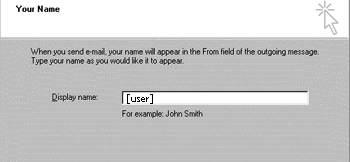
The Initial screen that comes up should ask you for your name. This is the name that will appear next to your email address when sending email. example: {[user]@[yourdomain.com] ([user])} Once you've entered in this information, please click the 'next' button to continue.
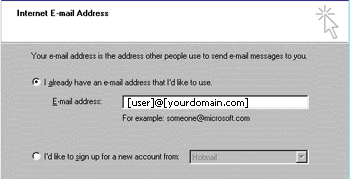
It will now ask you whether you have an existing email account or you'd like to sign up for a new one. You need to tell it that you already have an email account and enter it in the appropriate box. Please be sure to enter this information in lower case before clicking on the 'next' button.
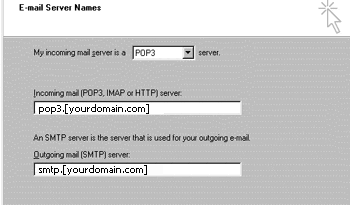
Now it will be asking you for your E-mail server names. The incoming mail server is a POP3 server. In the incoming and outgoing mail server boxes you'll need to type 'mail.[yourdomain.com]'. Again, make sure all of this information is entered in lower case before clicking the 'next' button.
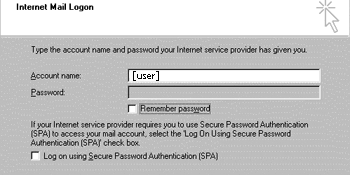
On this screen it is asking for your Internet Mail Login. Your account name is the same as your email address only don't add in the @[yourdomain.com]. And if you'd like to at this time, click the box next to 'Remember Password' and enter your password. For security reasons the password will appear as * for each letter entered. Do not use the Secure Password Authentication and once you've verified that all of information entered is in lower case, it's time to click the 'next' button.
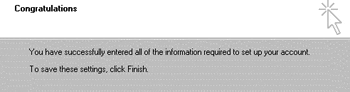
Now Outlook Express will tell you Congratulations. Go ahead and click on the 'Finish' button. If you've never had an email account set up using any other Microsoft email clients, it should take you right into the mail screen at this point. If this is the case, go ahead and attempt to send yourself a piece of email. If you have multiple email accounts with us, please see the 'Multiple Users' page to continue your setup. If you have used any of the Microsoft Email clients on your computer you're not finished yet.
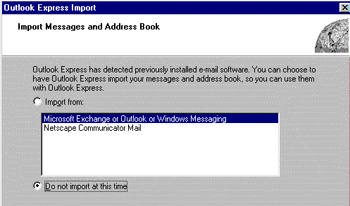
Outlook Express will recognize any other email that you had on your computer and ask if you'd like to import any of these settings from the other email addresses. Your choice here. For the sample we choose not to Import. Once you've made your decision please go to the 'next' screen.

Now it's all done and once you've read through it go ahead and click the 'Finish' button. Try to send yourself a piece of e-mail as a test to make sure it's working properly. If it's not, please feel free to call the ABSOLUTE 0 Support Center at 330-721-4600.
|
